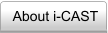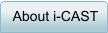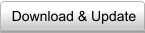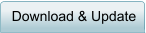Step 1: Run i-CAST program
Click the ICON in the dektop or the following link Start > All Programs >
TigerSpeech Technology > iCAST to run i-CAST program.
Step 2: Log in
For the remote server version, please login with username and password. If you
don't have username and password, please create one by clicking "register" in the
login window. (Note that login window will not show for the local server version).
Step 3: Session Selection
Select the session name or go to User Managerment. Double Click the session
name to select the appropriate session.
Step 4: System Calibration
Calibrate the system by pressing "F8". Click the button “Play Sound Continually”. A
1kHz pure tone will be played continually. Using soundmeter (1m from the speaker)
to make sure that the presentation level is appropriate (i.e. 65 dB SPL).
Step 5: Select the Task Group.
Select the task group. There are two task groups in the basic module. One is the
standard speech recognition tests and the other is express speech recognition
tests. Both task groups have the same recognition test except that the number of
stimuli used in the express group is much less than those used in the standard
group. Express group allows quicker but less accurate test.
Spte 6: Select the Individual Task.
Select the individual task. There are five tests in each group, including vowel,
consonant, voice gender, melodic contour identificaiton, and vocal emotion tests.
For more details, please visit module page.
Step 7: Run the test
Run the indiviudal test by pressing F2 or clicking the “START” button on the top
toolbar (#6 in the toolbar).
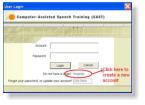

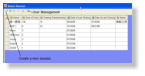
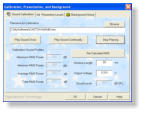

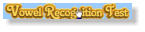







How to Use i-CAST: Computer-Assisted Speech Testing
This video is to demonstrate the advanced features of i-CAST program, including the
token selection, vocoder processing, real-time confusion matrix view etc.
Internet-based Computer-Assisted Speech Testing